New: Multi-account Support
New feature: Guest accounts enables one client/client contact to access multiple client profiles with single login credentials!
Clients, Client Contacts and Guest profiles
In HostBill all main client profiles have the ability to add Contacts – profiles of the staff members. Client contacts are connected to the main client profile and usually have limited set of permissions. Until now one contact (=one email address) could be connected to only one main client profile. With today’s release we’re introducing new Guest feature. A Guest feature allows to add to your Contacts a person whose email address is already registered either as a Client or a Contact of another client.
Adding & managing new Contact/Guest
Thanks to the new feature we now have three types of profiles:
- Client – a main client profile
- Contact – client contact registered by the client
- Guest – already registered email address, invited by client to become the client contact (/Guest).
A Guest can be added both from admin and client areas. You can either register a new contact and manually enter all details or send invitation via email, as shown below. Each Client/Guest can have a different set of permissions assigned to their account (billing, support, provisioning, system configuration, security and more). Manage Contacts section in client area lists all Contacts and Guest along with the status (Pending, Invite sent, Rejected, Active, Inactive). This section also allows to edit the ACLs.
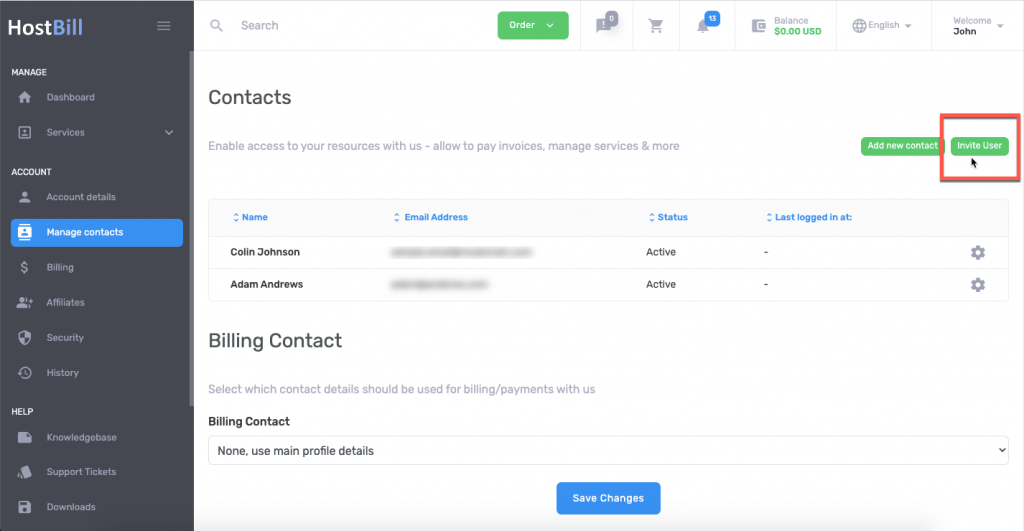
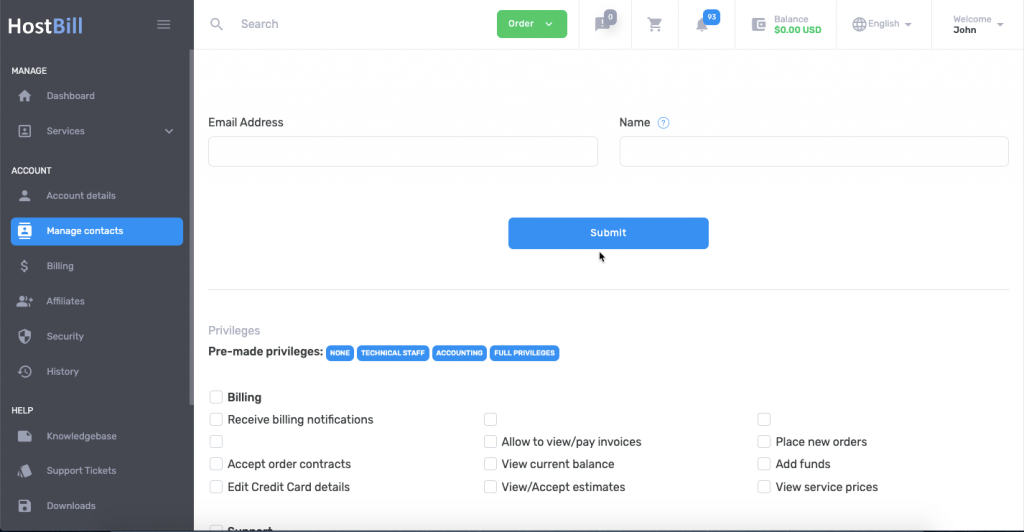
Once the invitation is sent (the template can be edited in Email Templates section), the Guest can accept or reject the invitation. If the invitation gets accepted, when logging in, the Guest can choose the account to use (with the company or account name and ID). The top menu also allows for quick switching the accounts.
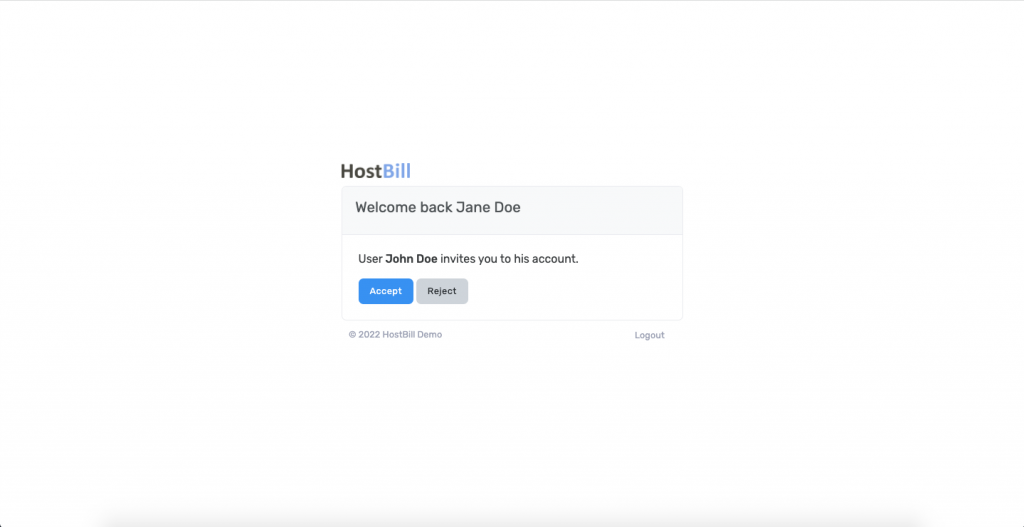
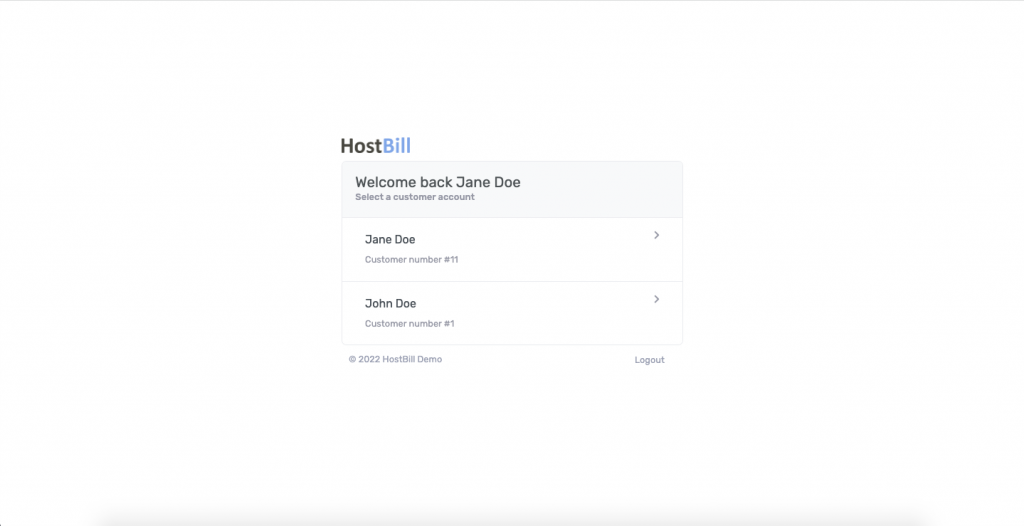
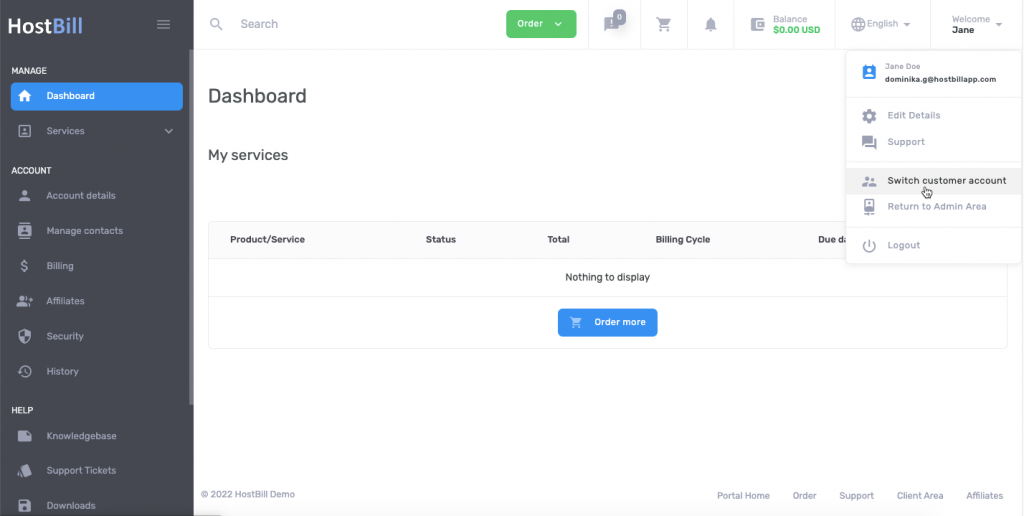
If a Client/Contact has access to other accounts, there will be a new section in their profile in admin panel: Access list, which will list the accounts that the client has access to as a Guest.
The Contacts section on the other hand lists all client contacts and guests, with their account type, account ID and user ID, creation date and status.
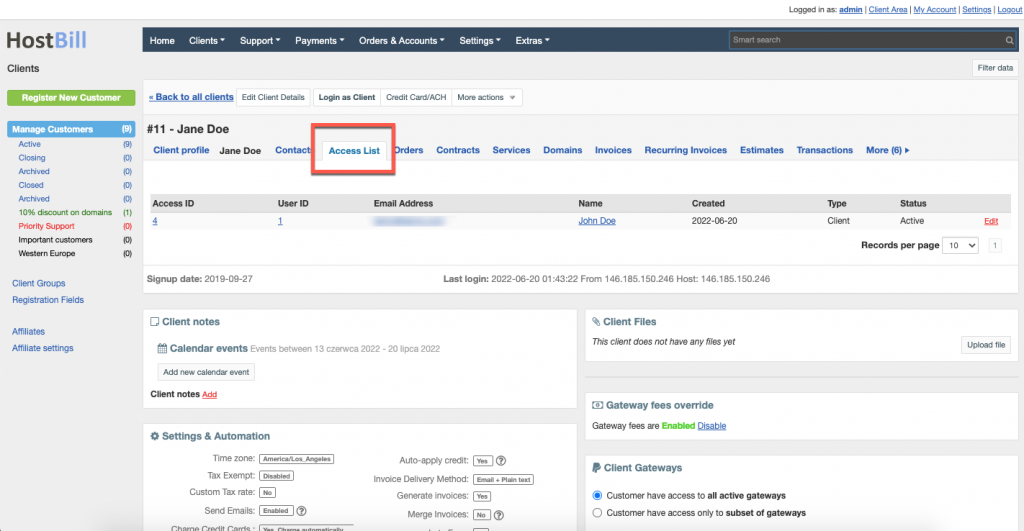
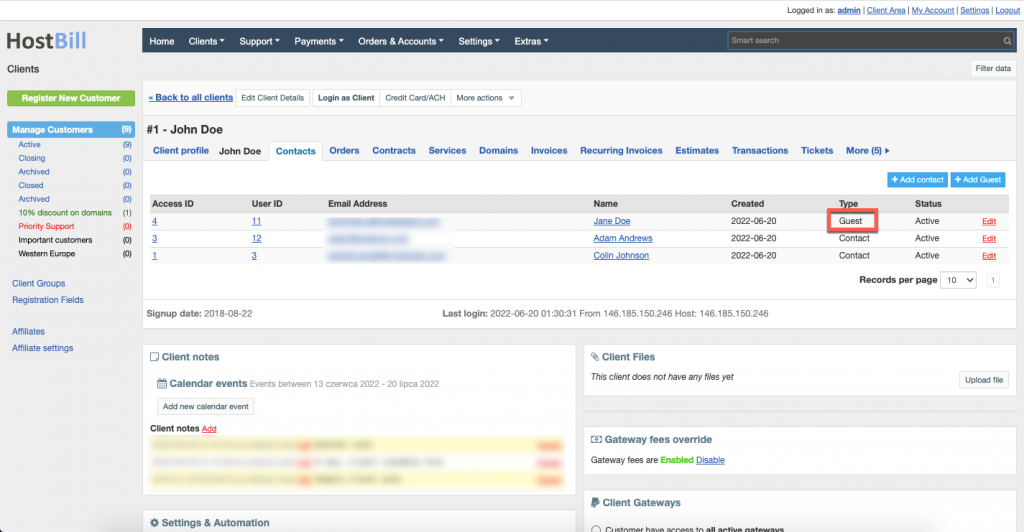
The access can be removed at any time: from admin panel in Contacts/Access details sections by clicking More options -> Remove access; from client panel in Manage contacts section (options: Delete).
The Guest feature is especially useful for example for Accountants or Administrators managing different accounts and we hope that we find it useful!
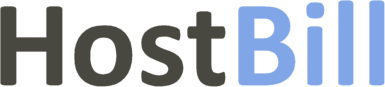
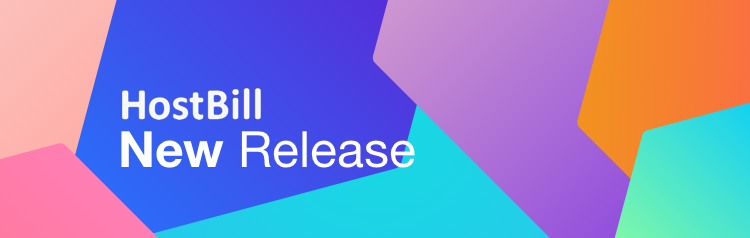
David
June 21, 2022Very nice!