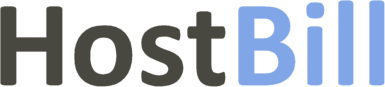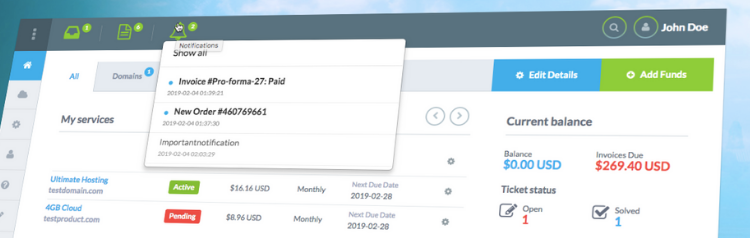New feature: Client area notifications
In HostBill you can contact your clients via a support ticket, email or text message. Now we’ve added a new feature: Client portal notifications – that will allow to notify your customers automatically/manually about events important for them by notifications in their client area.
Why use client area notifications? They are displayed in the client area dashboard and unlike emails, which we tend to get hundreds of daily, they are hard to miss. You can use them to notify your clients about important events, that may require the customer to take the action or when you want your customer to pay attention to a certain issue.
How to enable client notifications?
To turn on client portal notifications you need to go to Settings -> Other -> Client permissions -> Portal Notifications. When enabled, your customers can start receiving notifications directly in their client panel. Notifications can be created and sent manually by staff members or automatically by HostBill upon certain pre-defined events.
Once you update your HostBill to the newest version Client portal notifications are by default turned on, however the client area template code needs to be updated.
Manual client notifications
Manual notifications can be sent either from client profile or via “Notify Clients” option in admin area “Clients” menu. Both features allow to choose the preferred contact method: you can choose to contact your client either via email (Send email) or via a support ticket (Open new support ticket) or via a Portal Notification in client area (Send portal notification). The “Contact Client” section in client profile is a quick and easy way to send a message to the specific client, while the “Contact client” option in the Clients menu allows you to compose messages either to one or to multiple clients at once.
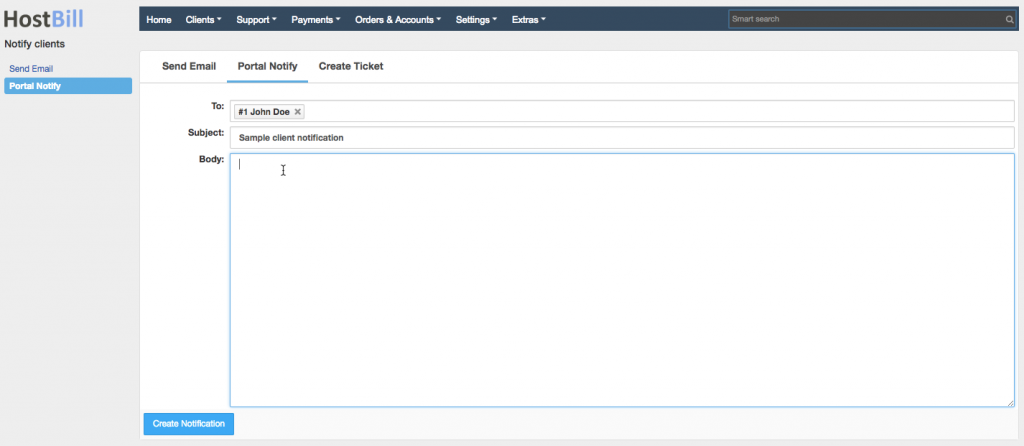
Automated client portal notifications
The client area notifications can also be sent automatically upon certain events in HostBill, just as email notifications. The notifications can concert certain client account, invoice, order, support tickets, service and more. HostBill comes with a list of templates (available under Settings -> Email Templates), but you can also easily create your own template. Templates are divided into groups: General, Billing, Support, Product, Domain and Custom – pre-defined templates are assigned to a particular group, which however can be changed according to your needs. To enable certain notification, choose the template and in its details click on “Post portal notification” which will trigger the notification while the related event occurs.
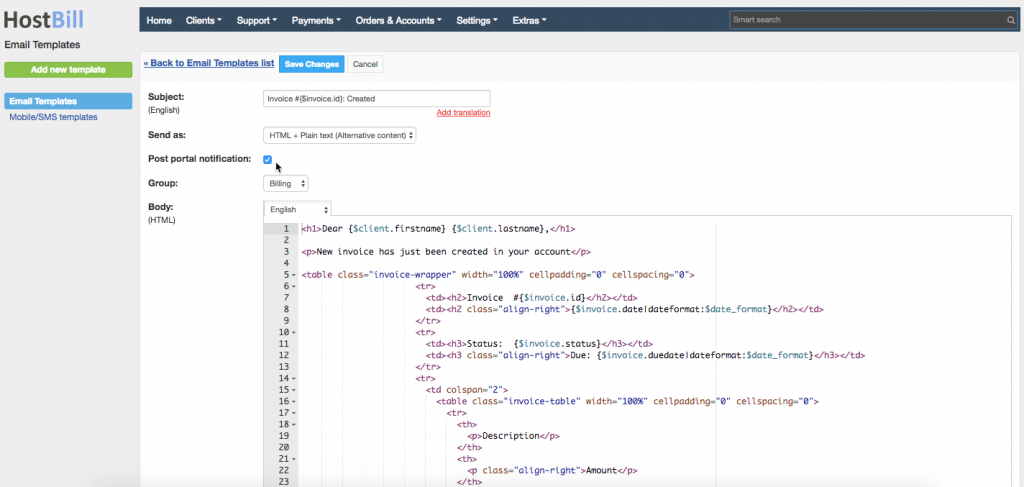
Client Portal Notifications Log
All Portal Notifications are logged in HostBill System Logs. Portal Notifications log lists all notifications that were addressed to your clients, allowing you to inspect generated message, check their status and possible failure reason. You can filter the results by client, subject, message body text, date, type (direct or broadcast), reference type (whether the notification concerned the account, order, domain etc) and whether or not the notification has been seen.
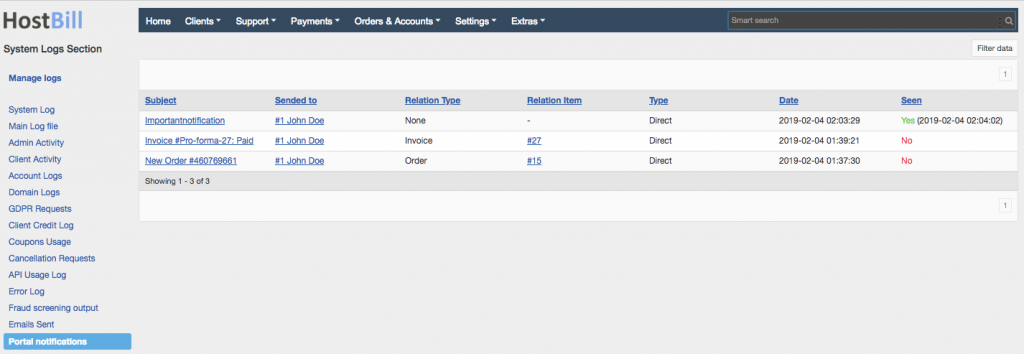
The notification list sent to a certain client can also be viewed directly in client portal. The logs tab now includes the list of emails and notifications sent to the client. Apart from this, the log tab also lists client activity.
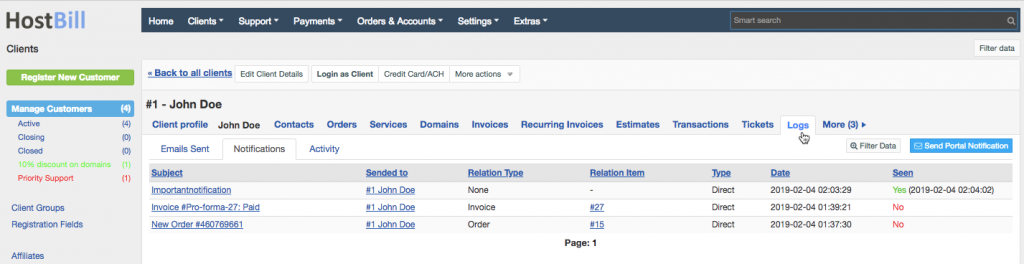
Notifications: Client UI
In HostBill client portal notifications are displayed in the client dashboard, under the bell icon. It shows the last 5 notifications – the unread notifications are highlighted. Clicking on the message marks the message as read. The list of all notifications is available under Account -> Notifications.
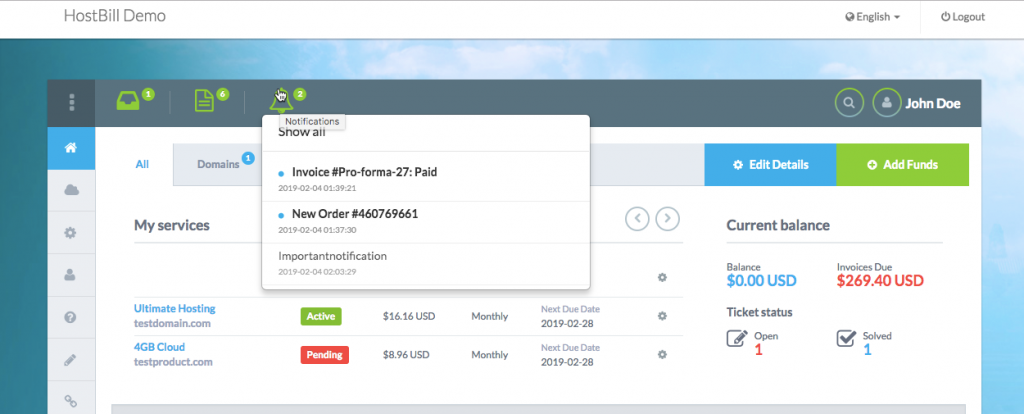
In client area customers can set (in Settings -> Notifications) what kind of notifications they want to receive. They can choose to receive emails related to billing, support, services and domains. By default all notifications are on and displayed to the main client account. The client can also set which notifications are visible for client contacts in contact ACL. The contacts can receive notifications related to billing (concerning invoices, estimates and orders), support tickets or particular services or domains (set per each service separately).
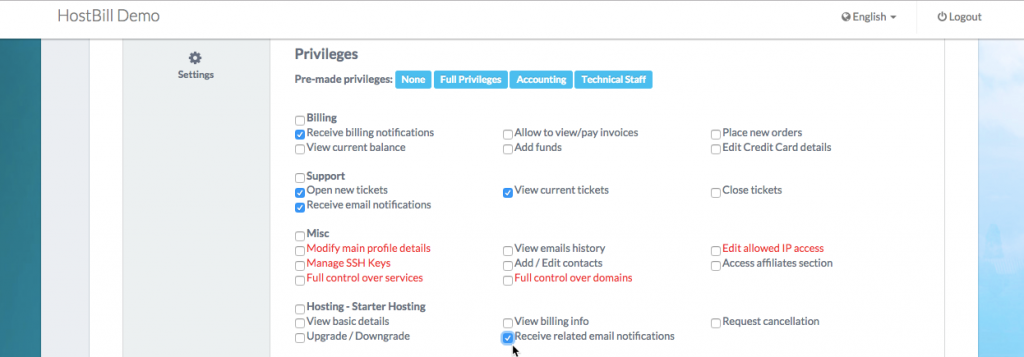
Notifications: UserAPI support
As we’ve added these new features, our UserAPI module now supports new calls to receive and acknowledge notifications. New API calls include:
- Get ALL notifications to get all client notifications. It can be narrowed down to notifications related to certain type
- Get NEW notifications – gets only new (unseen) notification (can be narrowed down the same way)
- Acknowledge notification