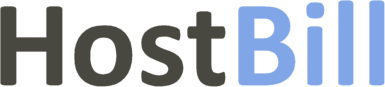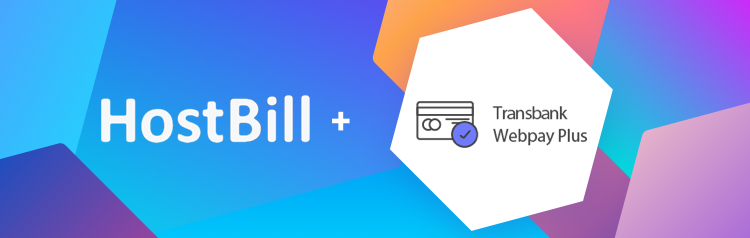Transbank Webpay Plus module & Support Tickets improvements
Today’s new in HostBill – Transbank Webpay Plus payment gateway and improvements to Ticket Billing & Ticket Editing. Read on for the details!
Transbank Webpay Plus payment gateway
Webpay Plus is Transbank’s payment gateway to carry out online transactions with credit, Redcompra or prepaid debit cards in an efficient and secure way. This payment gateway is popular especially in Chile, Argentina and South America. HostBill supports Transbank Webpay Plus to collect payments out of the box. The transactions are processed offsite, which means the gateway requires redirecting customer to gateway frontend to finish payment. The module also supports quick and easy one-click refunds processing for your staff members. Transaction can be easily refunded from invoice details! See the feature-page for more info!
Ticket Billing improvements
In HostBill Support Ticketing System you can add fees for dealing with certain support tickets. You can create various support rates for different clients/ticket issues/support departments and then apply them to the tickets. It is all possible within the Ticket Billing section.
In the ticket details there is a Time Tracking button, which allows to track time spent working on a ticket and bill accordingly. You can choose when to apply the charge (after closing the ticket, immediately or add to client’s next invoice). If there are any invoices related to the ticket, they will be listed in the “Invoices related to this thread section”, as shown below.
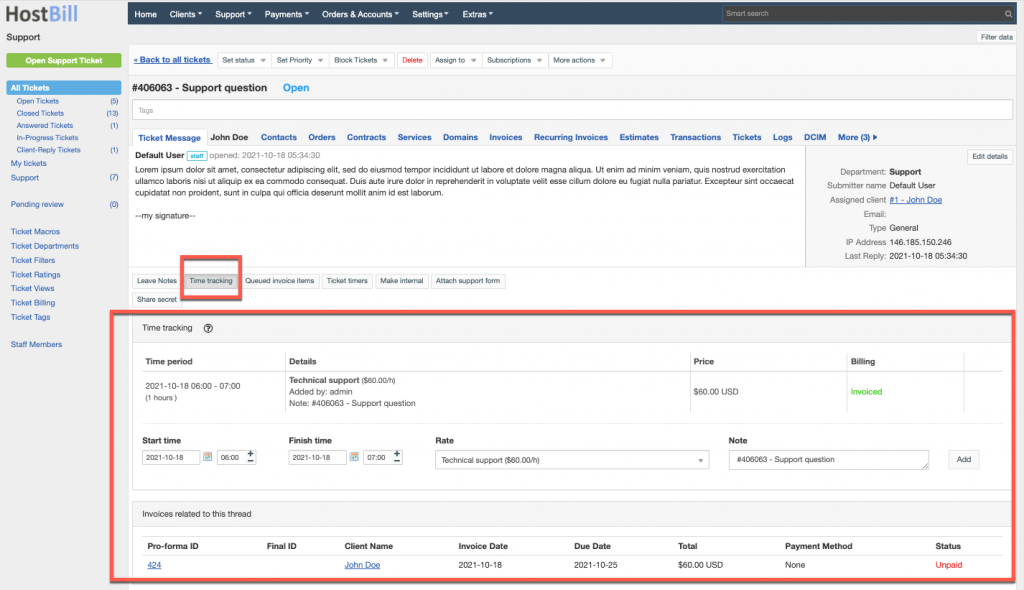
In the ticket details view, there is also a Queued Invoice Items section, where all the items that are pending invoice (or with draft status) are listed. You can add (or edit/delete) them and choose when to bill them (after closing the ticket or immediately). Once the ticket is closed, HostBill will generate the invoice with all the items listed here.
Ticket Edits improvements
Each ticket in HostBill can be easily edited. We’ve now improved the view of the “Edit ticket details” section, where you can alter basic ticket information as well as enter: notified contacts, CC and BCC. “Notified contacts” field will appear only if the ticket is assigned to a client or client contacts. You can choose which contacts will get notifications on the ticket. CC and BCC fields can be used to notify persons not added as client contacts.
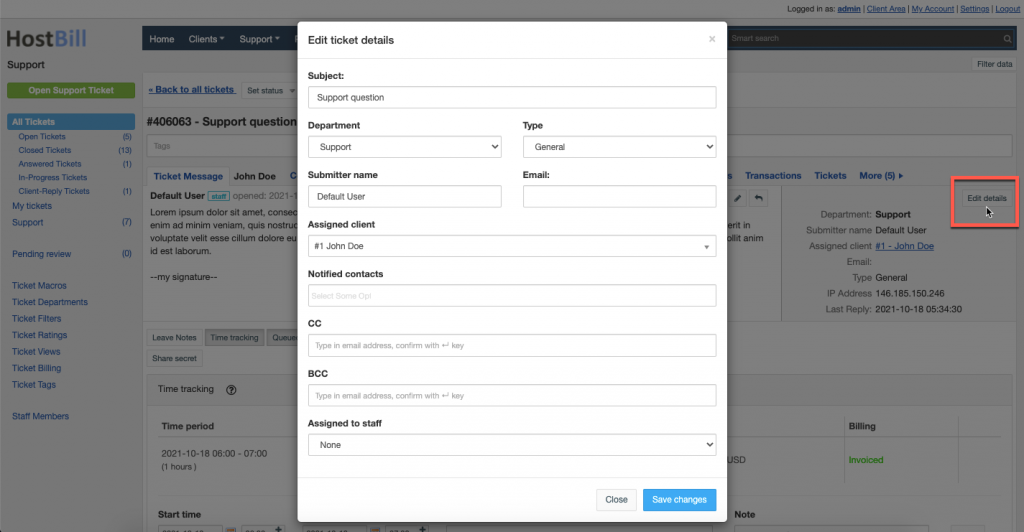
Sign Agreement form field
Sign agreement is one of the Form fields that allows clients to review and sign agreement before order. The configuration for this field now allows to add field logic and to control other fields appearance dependent on this field value. Note: you need to have at least two form fields created to use field logic.
More on today’s release in the Changelog notes!