New feature: Account Metrics
New feature for HostBill allows you to set limits of resource usage, monitor it and trigger certain actions upon exceeding the limits.
Account Metrics Feature
The new Account Metrics feature for HostBill was built to download resource consumption information for certain account from connected hosting module. Thanks to this feature HostBill is able to collect various resources usage information such as disk space, traffic, CPU consumption, number of users or licenses and more. The information can be used to trigger certain automation task if the usage limit gets exceeded, for example to send a message to the client or open a ticket.
Account Metrics configuration
When configuring a product connected with the module that supports Account metrics feature, a ‘Quotas’ tab is displayed with all the metrics available for this account. Each module that supports this feature have different set of account metrics. Admin can decide which metrics to monitor by setting the limits and the number of days when the limit can be exceeded for to trigger certain action.
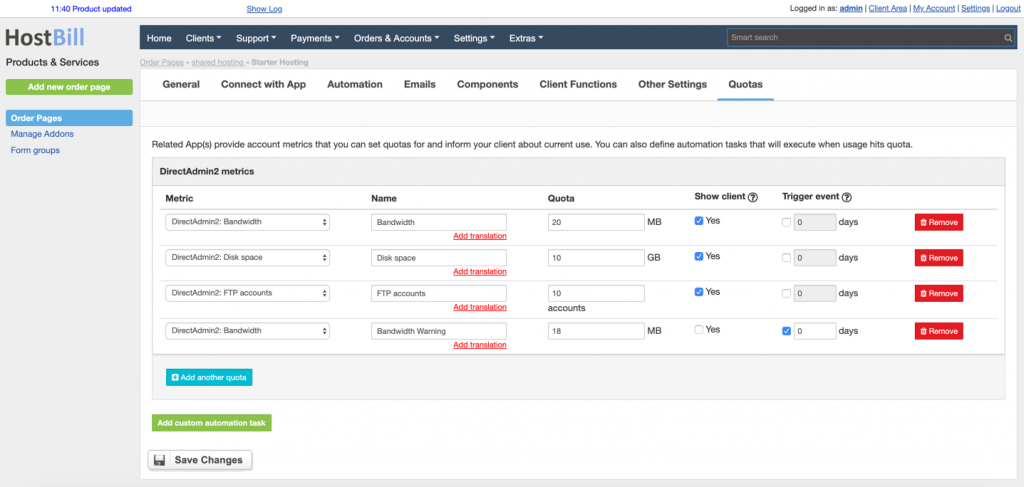
The triggers can be defined in automation tasks. It can include account suspension or termination, sending an email, opening support ticket, changing billing cycle and more.
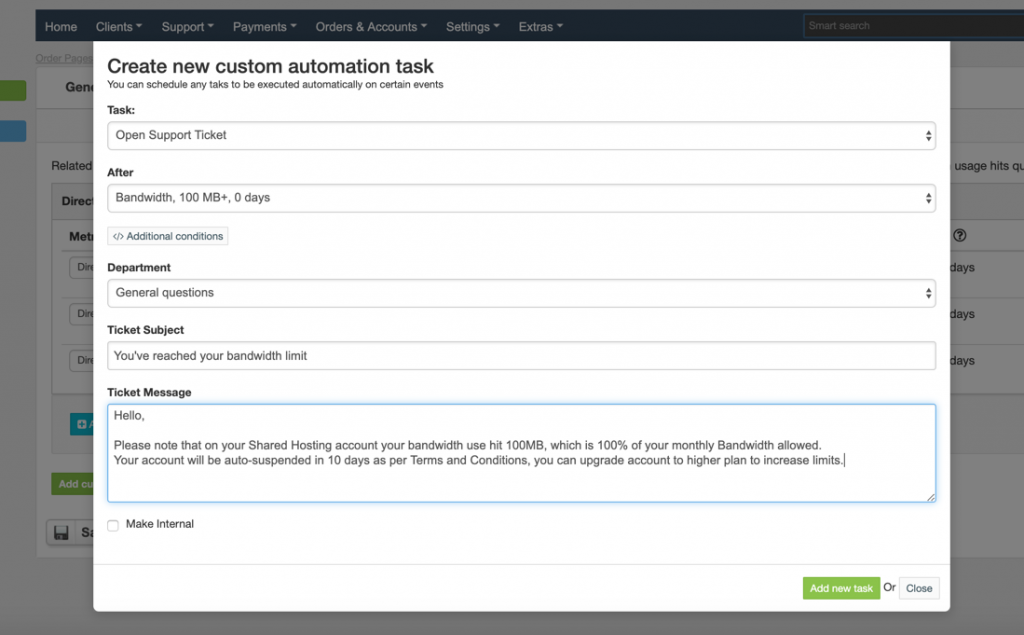
Each metric can have multiple limits that trigger different actions. For example, when monitoring disk space:
- at 80% usage you can send the client the information that they are running out of disk space
- at 90% usage you can open a support ticket to inform that if the usage exceeds the limit the account will be suspended
- at 100% usage you can suspend the account
Admin can enable/disable ‘Quota Usage’ client function to allow client track resources usage. Admin can choose if a specific metric should be displayed in client area.
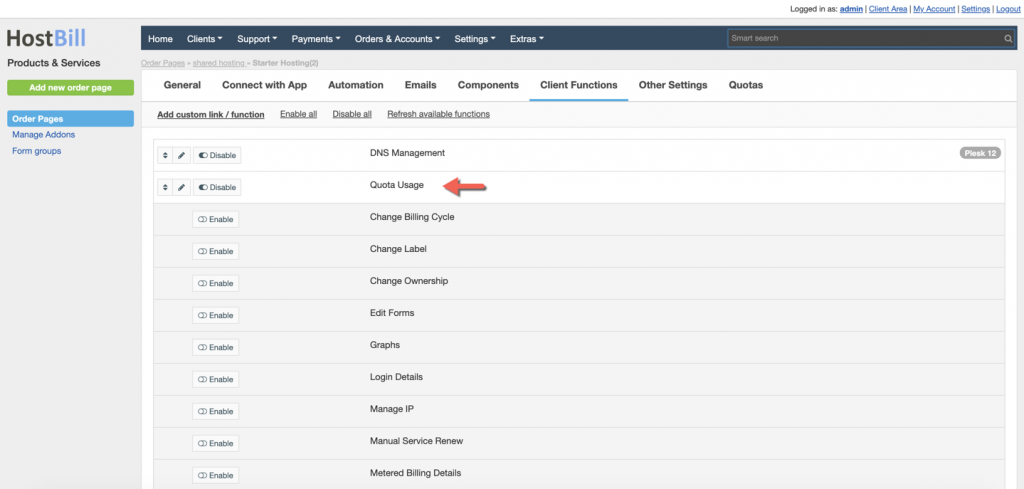
Account Metrics in client area
The clients can see all the metrics for their accounts in their client area (in Services -> Product -> Quota Usage tab) providing that the metrics are flagged by admin as ‘Show in client area’. The clients can see the limits and actual usage at the given moment.
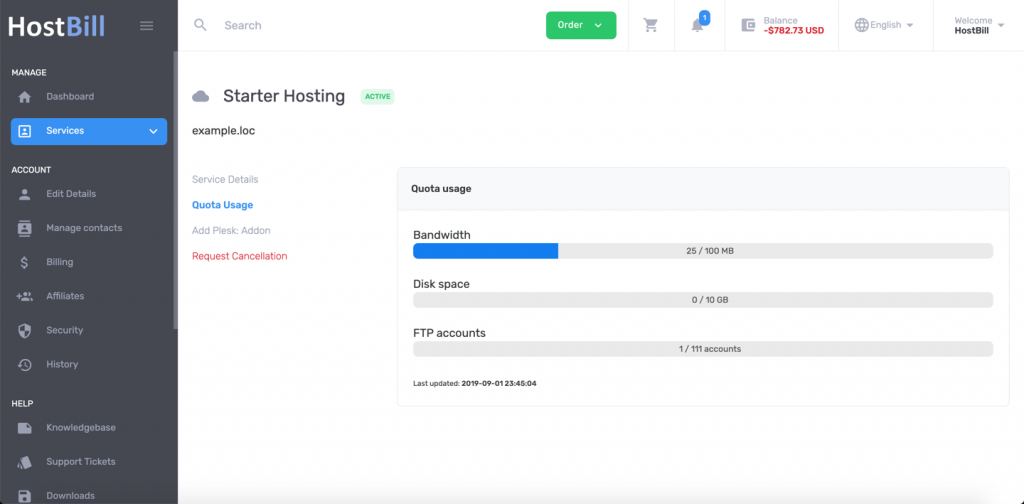
Account Metrics in admin area
Account metrics are also displayed in admin area in each account details. Admin will be able to see when the metrics were last updated and to update the metrics for given account manually by clicking ‘Update now’ button. If given metric is reaching or exceeding the limit it will be marked in red.
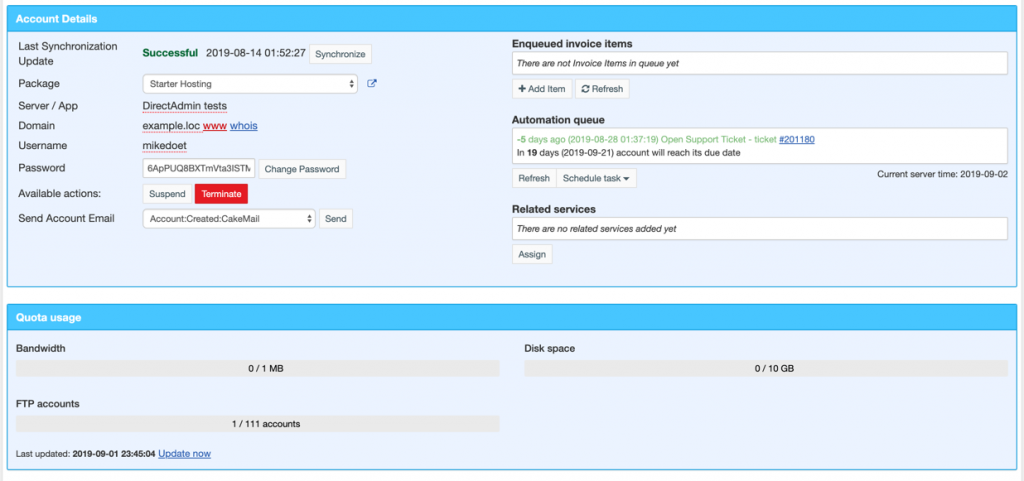
Supported modules
Currently Account Metrics feature is supported by modules: DirectAdmin, Plesk, cPanel, Manage2 and Buy cPanel.
***
Note about recent auto-update problems.
If you’re using HostBill version 2019-09-26 and experienced issues by auto-upgrade where it fails at step to unzip downloaded archive, please follow the guide below to resolve this issue:
– Login to https://clients.hostbillapp.com/
– Proceed to Downloads section and download latest HostBill zip file to your local drive
– Unzip archive, and copy file includes/modules/Other/autoupgrade/class.autoupgrade.php
– Upload mentioned file to your HostBill install (it’s usually /home/hostbill/public_html/includes/modules/Other/autoupgrade/ but path may vary depending on installation method used)
– Use auto-update tool in your HostBill again, this time it should work ok with archive unzip.
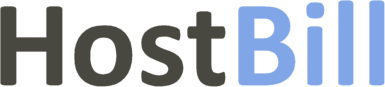
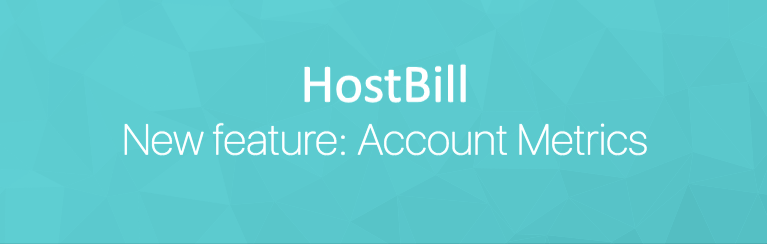
Noemi
January 18, 2021Why is there still no disk quota setting for Plesk?
In the screenshot you show Directadmin with disk quota option, this should also be available for Plesk!
This is something we really mis in Hostbill!
Dominika Grzesik
January 18, 2021Can you please specify which quota do you have in mind?